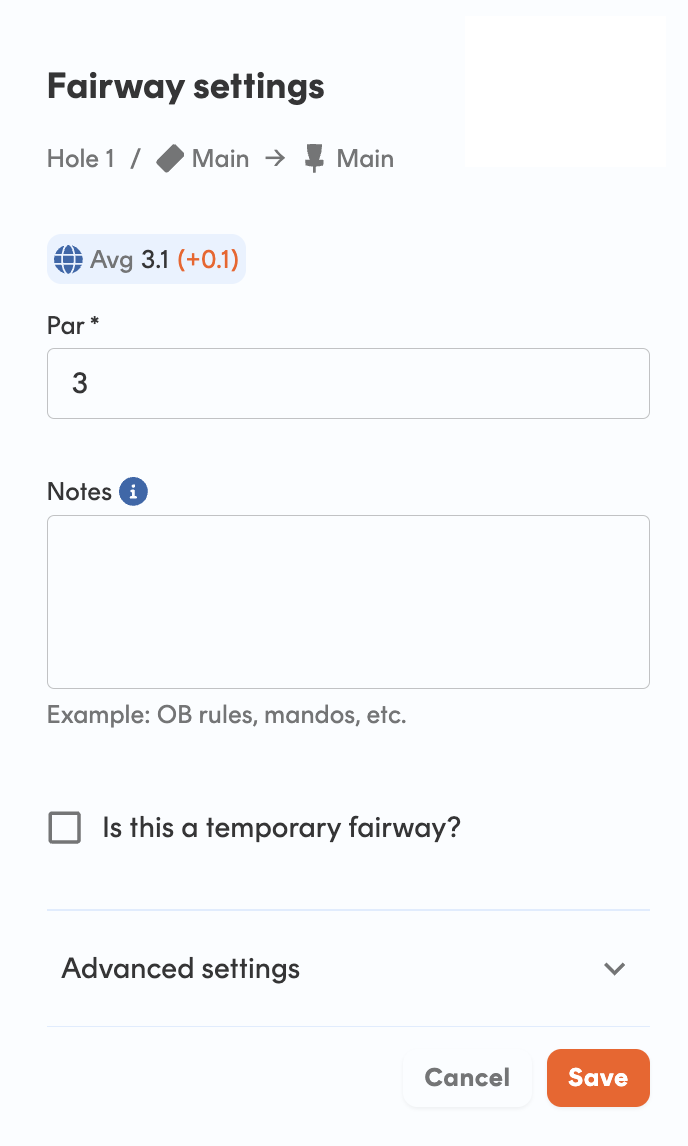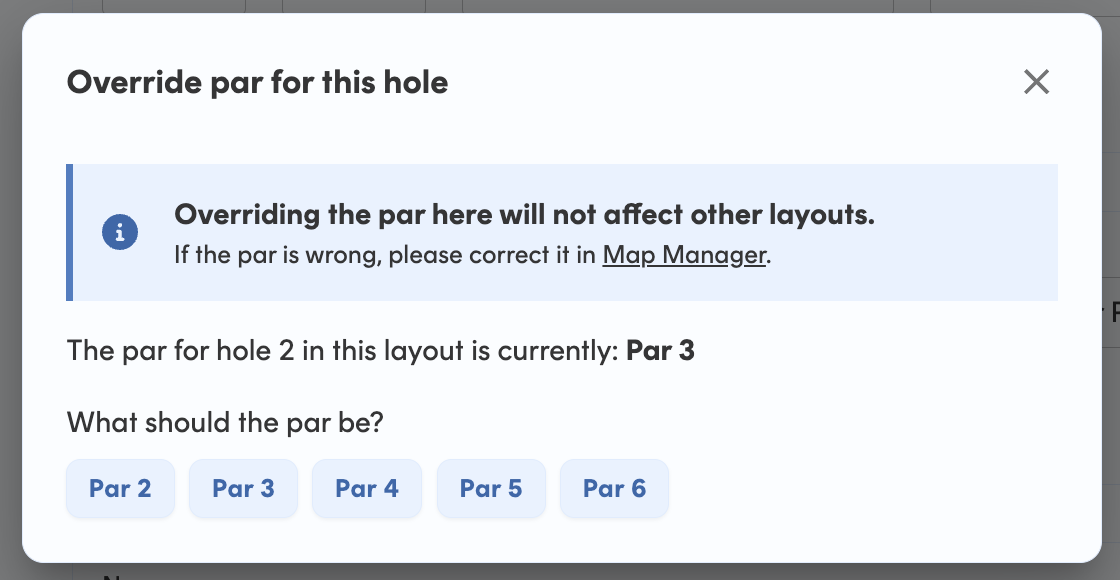How do I change the pars on my Smart Layouts?
Print
Modified on: Fri, 30 Aug, 2024 at 10:52 AM
If the par listed for a specific fairway on your Smart Layout appears incorrect, there are a couple of options for adjusting this.
If you wish to adjust the fairway on all layouts, you can do so in Map Manager.
Go to the Map Manager tab of your Course Tools.
Click on the fairway that needs to be updated.
Click Edit.
Adjust the Par field.
Click Save.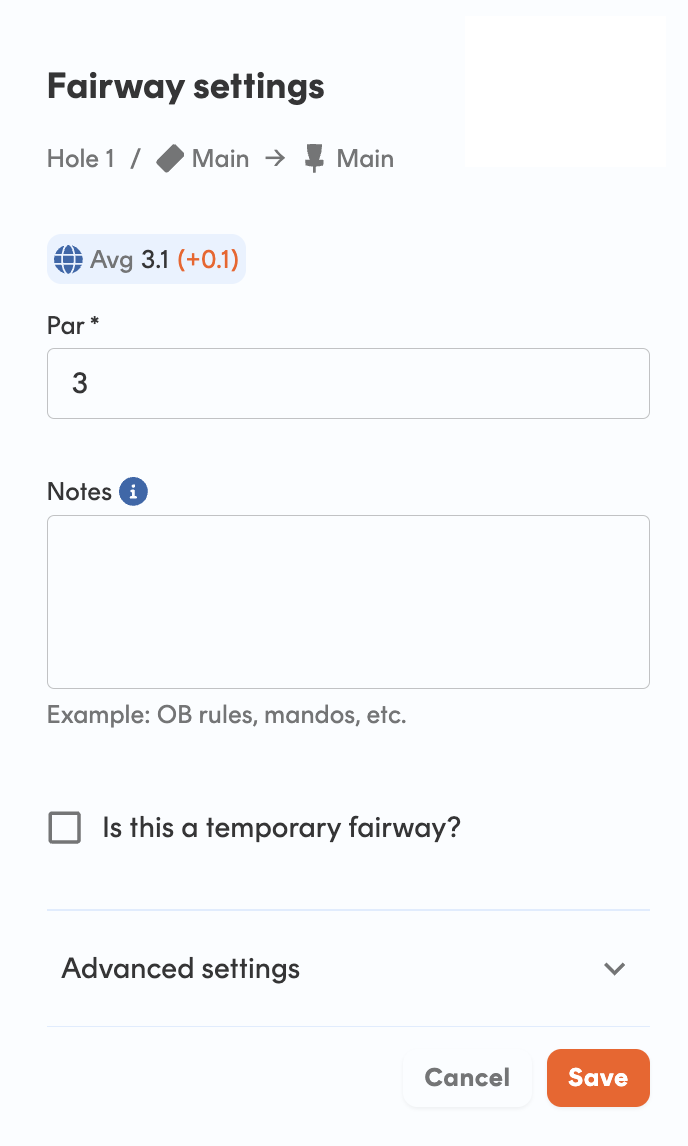
Once you have done this for all of the fairways that need to be updated, tap Review and Submit Changes in the upper right-hand corner. Once those changes have been approved, you should see the updated pars on all of your layouts.
If you wish to change the par for just one layout that uses that fairway, you can do so from the Layouts tab of your Course Tools.
Go to the Layouts tab of your course tools.
Click Edit on the layout you wish to change.
Go to the hole you wish to adjust, and click on Override this par. 
Select the par you wish to use.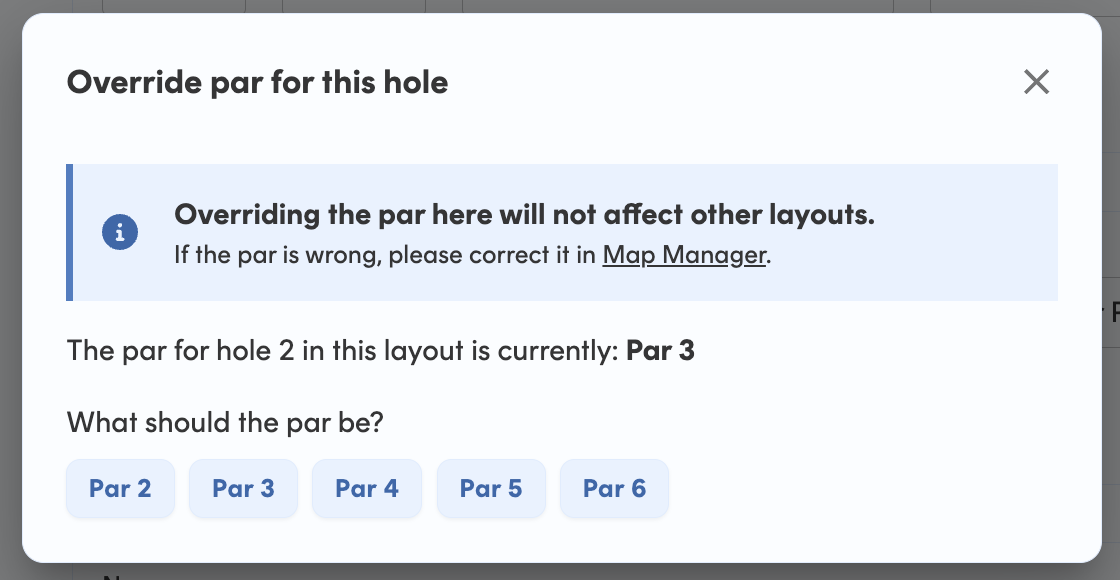
Scroll down and click Submit.
Once the layout update has been approved, you will see the new par showing for that hole.
If you need any assistance with this, or have questions or concerns, please contact us at help@udisc.com.
Want more assistance or tips from fellow Course Ambassadors? Check out the UDisc Landing Zone here!
Did you find it helpful?
Yes
No
Send feedback Sorry we couldn't be helpful. Help us improve this article with your feedback.